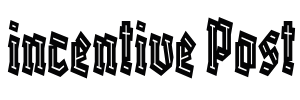Onshape is a cloud-based 3D CAD modeling software that allows you to create and edit 3D models online. To download Onshape files as STL (Stereolithography) files for 3D printing or other purposes, follow these steps:
- Access Your Onshape Account:
- Open your web browser and go to the Onshape website.
- Sign in to your Onshape account with your username and password.
- Open the 3D Model:
- From your Onshape dashboard, open the 3D model you want to export as an STL file.
- Navigate to the Part Studio:
- If the model is an assembly, navigate to the specific Part Studio where the geometry you want to export is located. Click on the Part Studio to open it.
- Select the Geometry:
- In the Part Studio, select the specific part or assembly you want to export as an STL file. Click on the part to select it.
- Export the Part:
- With the part selected, go to the top menu and click on “Export” or “Export with options,” depending on your Onshape version.
- Choose Export Format:
- In the export options, choose “STL” as the export format. You may also have additional options for STL export, such as choosing the unit of measurement and other settings.
- Set Export Options (if available):
- Depending on your specific model and the export settings you’ve chosen, you may have additional options to configure, such as the resolution of the STL file. Adjust these options as needed.
- Start the Export:
- Once you’ve configured the export settings, click the “Export” or “Save” button to start the export process.
- Choose a Destination:
- Your browser will typically prompt you to choose a destination on your computer where you want to save the STL file. Select a location and click “Save.”
- Download and Save the STL File:
- The Onshape platform will generate the STL file based on your selected options and provide you with a download link.
- Click the link to download the STL file to your computer.
Now, you should have successfully downloaded your Onshape 3D model as an STL file. You can use this STL file for 3D printing, importing into other 3D modeling software, or any other application that supports STL files.
Please note that the specific steps and interface may vary slightly depending on the version of Onshape you are using, as the software is periodically updated. If you encounter any issues or have difficulty with the process, you can refer to Onshape’s official documentation or contact their support for assistance.
Also Read:
https://incentivepost.com/how-to-discipline-a-dachshund/
https://incentivepost.com/how-to-discipline-a-ferret/
https://incentivepost.com/how-to-disconnect-drive-shaft-for-towing/
https://incentivepost.com/how-to-disconnect-golf-cart-batteries/
https://incentivepost.com/how-to-disconnect-the-drive-shaft-for-towing/