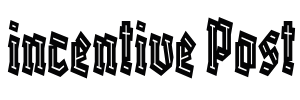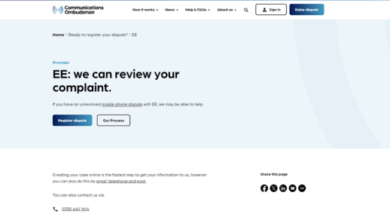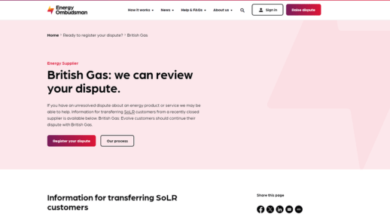Predictive analytics in Power BI allows you to forecast future trends or make predictions based on historical data. You can achieve this using the built-in machine learning capabilities or by integrating external machine learning models. Here’s a step-by-step guide on how to do predictive analytics in Power BI:
1. Prepare Your Data:
- Ensure your dataset is clean and well-structured. Remove any missing values and outliers that could affect the accuracy of your predictions.
2. Load Data into Power BI:
- Open Power BI Desktop and import your data source. You can connect to various data sources such as Excel, SQL databases, or online services.
3. Transform Data:
- Use Power Query Editor within Power BI to perform data transformations, if needed. You may need to format dates, create calculated columns, or aggregate data to suit your predictive modeling needs.
4. Create a Predictive Model:
- Option 1: Built-in Machine Learning: Power BI offers several built-in machine learning models under the “Machine Learning” category. Here’s how to create a predictive model using one of these models:
- Click on “Modeling” in the Power BI Desktop.
- Select “New Measure.”
- Choose a machine learning algorithm, such as “Linear Regression” or “Time Series.”
- Option 2: External Machine Learning: If you have a custom machine learning model developed in R or Python, you can integrate it into Power BI. Here’s how:
- Install the necessary R or Python packages and libraries on your machine.
- Use Power Query to create a connection to your external model or script.
- Pass the necessary data from your Power BI dataset to the external model.
- Retrieve the predictions or results from the external model and load them back into Power BI for visualization.
5. Create Visualizations:
- Design visualizations to display your predictive analytics results. You can use various Power BI visuals, such as charts, tables, or custom visuals.
6. Test and Evaluate:
- Test your predictive model’s accuracy by comparing its predictions to historical data or known outcomes.
- Use evaluation metrics like Mean Absolute Error (MAE) or Root Mean Squared Error (RMSE) to assess model performance.
7. Publish to Power BI Service:
- Once you’re satisfied with your predictive analytics report in Power BI Desktop, publish it to the Power BI Service to share it with others.
8. Schedule Data Refresh:
- If your data source is regularly updated, set up a data refresh schedule in Power BI Service to keep your predictive model up-to-date.
9. Monitor and Maintain:
- Continuously monitor the accuracy of your predictive model and make adjustments as needed. This may involve updating the model with new data or refining the algorithm.
10. Share Insights: – Share your Power BI reports and dashboards with stakeholders and decision-makers to provide valuable insights based on your predictive analytics.
Power BI offers a range of tools and capabilities for predictive analytics, from simple forecasting to more advanced machine learning models. The specific steps you follow will depend on the complexity of your predictive modeling needs and the data you’re working with. Experiment, iterate, and refine your models to get the most accurate predictions for your business or analytical objectives.
Also Read:
https://incentivepost.com/how-to-disable-dt-ignite/
https://incentivepost.com/how-to-disable-easybuy-security-plugin/
https://incentivepost.com/how-to-disable-hints-in-geoguessr/
https://incentivepost.com/how-to-disable-low-oil-pressure-chime/
https://incentivepost.com/how-to-disable-nats-nissan/