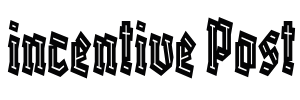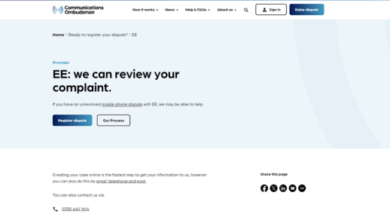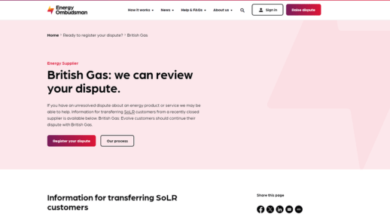DT Ignite, also known as Digital Turbine Ignite, is a pre-installed system on some Android devices that allows mobile carriers to install and promote apps on your device. It’s often seen as bloatware or unwanted software by users who prefer more control over the apps installed on their devices. Disabling DT Ignite may not be possible on all devices, and it can vary based on the device’s manufacturer and carrier. Here are some general steps to try:
Note: These instructions may not apply to all Android devices, and some devices may not allow you to disable DT Ignite. Additionally, disabling system apps may require root access, which can void warranties and potentially cause issues if not done correctly. Proceed with caution, and consider contacting your carrier or manufacturer for guidance.
Method 1: Disable DT Ignite (Non-Rooted Devices)
- Open the “Settings” App: Navigate to the settings on your Android device.
- Go to “Apps” or “Application Manager”: The location of this option may vary depending on your device, but it’s typically found under the “Device” or “Apps” section within settings.
- View All Apps: Look for an option that allows you to view all installed apps, including system apps. This option may be labeled as “All Apps” or something similar.
- Find “DT Ignite” or Similar: Scroll through the list of apps to find “DT Ignite” or a similar app related to Digital Turbine.
- Tap on “DT Ignite”: Select the app to open its details.
- Disable the App: If the option is available, you should see a “Disable” or “Turn Off” button. Tap this button to disable DT Ignite. You may need to confirm your choice.
- Confirm Disable: The system may warn you that disabling this app may cause issues. Confirm your choice if you wish to proceed.
Method 2: Disable DT Ignite (Rooted Devices)
If your device is rooted, you have more control over system apps. You can use apps like Titanium Backup or System App Remover to uninstall or freeze system apps, including DT Ignite. Be cautious when using these tools, as improper removal of system apps can lead to problems with your device’s functionality.
Method 3: Contact Your Carrier or Manufacturer
If you’re unable to disable DT Ignite using the above methods, or if you’re concerned about the potential consequences of doing so, consider contacting your mobile carrier or device manufacturer for guidance. They may be able to provide information on whether it’s possible to disable DT Ignite on your specific device.
Remember that disabling system apps can impact your device’s stability and may result in unintended consequences. Proceed with caution, and be aware of the potential risks associated with disabling or removing system apps.
Also Read:
https://incentivepost.com/how-to-do-neuro-emotional-technique-on-yourself/
https://incentivepost.com/how-to-do-philly-special-madden-23/